How to control the frame rate in C#
In this guide you can find detailed information on how to set the frame rate of your IP camera device. To implement this example, you need to have Ozeki Camera SDK installed, and a reference to OzekiSDK.dll should be added to your Visual Studio project.
How to set the frame rate of an IP camera device using C#?
| Windows Form | WPF |
Windows forms version
To establish the connection properly between your application and an IP camera you should apply the same code snippet what you have used in the example (How to connect to an IP camera device using C#?). Important: you should study this article in order to find out how to setup your Windows Forms Application correctly.
Getting started
To get started it is recomended to Download and Install the latest version of Ozeki Camera SDK. After installation you can find the example code discussed in this page with full source code in the following location on your harddisk:
| Download Ozeki Camera SDK: | https://camera-sdk.com/p_6513-download-onvif-ozeki-camera-sdk-for-c-sharp.html |
| Windows forms version: | C:\Program Files\Ozeki\Ozeki SDK\examples.zip\Examples\Other\Camera_Viewer_Frame_Rate_WF\Camera_Viewer_Frame_Rate_WF.sln |
To compile this example you will need Microsoft Visual Studio installed on your computer.
The additional statements and methods of this example are the following:
InitializeTrackBar(),
TrackbarPropertiesScroll()
These methods provide the functionality to initialize the value of the trackbar that you can see on
the GUI below, follows all the events belonging to the changes of the camera's attributes and sets the frame rate of the camera
using the trackbar GUI element.
Implement image settings of an IP camera in C#
Form1.cs
using System;
using System.Drawing;
using System.Windows.Forms;
using Ozeki.Media;
using Ozeki.Camera;
namespace VideoCameraViewer10
{
public partial class Form1 : Form
{
private IIPCamera _camera;
private DrawingImageProvider _imageProvider;
private MediaConnector _connector;
private VideoViewerWF _videoViewerWf;
public Form1()
{
InitializeComponent();
_imageProvider = new DrawingImageProvider();
_connector = new MediaConnector();
_videoViewerWf = new VideoViewerWF();
SetVideoViewer();
}
private void SetVideoViewer()
{
CameraBox.Controls.Add(_videoViewerWf);
_videoViewerWf.Size = new Size(260, 180);
_videoViewerWf.BackColor = Color.Black;
_videoViewerWf.TabStop = false;
_videoViewerWf.FlipMode = FlipMode.None;
_videoViewerWf.Location = new Point(14, 19);
}
// Connecting the camera's video channel to the image provider and starting it
private void button_Connect_Click(object sender, EventArgs e)
{
_camera=new IPCamera("192.168.112.109:8080","user","qwe123");
_camera.CameraStateChanged += _camera_CameraStateChanged;
_connector.Connect(_camera.VideoChannel, _imageProvider);
_videoViewerWf.SetImageProvider(_imageProvider);
_videoViewerWf.Start();
_camera.Start();
}
private void _camera_CameraStateChanged(object sender, CameraStateEventArgs e)
{
if (e.State == CameraState.Streaming)
{
if (_camera.UriType != CameraUriType.RTSP)
InitializeTrackBar();
}
}
private void InitializeTrackBar()
{
InvokeGuiThread(() =>
{
TrackBarFrameRate.Minimum = 1;
TrackBarFrameRate.Maximum = 100;
TrackBarFrameRate.Value = (int)_camera.CurrentStream.VideoEncoding.FrameRate;
});
}
private void InvokeGuiThread(Action action)
{
BeginInvoke(action);
}
private void TrackbarPropertiesScroll(object sender, EventArgs e)
{
if(_camera.CurrentStream.VideoEncoding != null)
{
_camera.CurrentStream.VideoEncoding.SetAttributes(new IPCameraVideoEncoding { FrameRate = (int)TrackBarFrameRate.Value });
_camera.CurrentStream.VideoEncoding.RefreshProperties();
}
}
}
}
Code 1 - Implement image settings of an IP camera in C#
Please note that none of the cancel and disconnect methods are included in the example because of the demonstrating intent and briefness of the article.
GUI
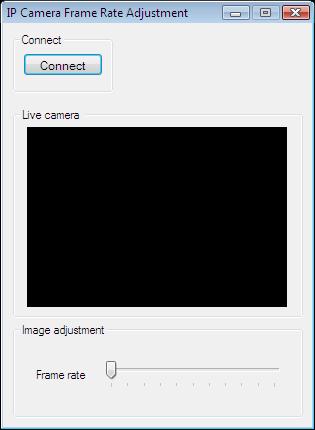
Finally, please verify what is the maximally allowed frame rate of your IP camera. The example does not check these values so if the provided frame rate is too big it can cause an exception like BadRequest
Below you can find the code that belongs to the interface of the previously presented application. With the help of this section your Windows Forms Application will be able to work properly.
Form1.Designer.cs
namespace VideoCameraViewer10
{
partial class Form1
{
///
/// Required designer variable.
///
private System.ComponentModel.IContainer components = null;
///
/// Clean up any resources being used.
///
/// true if managed resources should be disposed; otherwise, false.
protected override void Dispose(bool disposing)
{
if (disposing && (components != null))
{
components.Dispose();
}
base.Dispose(disposing);
}
#region Windows Form Designer generated code
///
/// Required method for Designer support - do not modify
/// the contents of this method with the code editor.
///
#endregion
private void InitializeComponent()
{
this.groupBox1 = new System.Windows.Forms.GroupBox();
this.button_Connect = new System.Windows.Forms.Button();
this.CameraBox = new System.Windows.Forms.GroupBox();
this.groupBox2 = new System.Windows.Forms.GroupBox();
this.TrackBarFrameRate = new System.Windows.Forms.TrackBar();
this.label13 = new System.Windows.Forms.Label();
this.groupBox1.SuspendLayout();
this.groupBox2.SuspendLayout();
((System.ComponentModel.ISupportInitialize)(this.TrackBarFrameRate)).BeginInit();
this.SuspendLayout();
//
// groupBox1
//
this.groupBox1.Controls.Add(this.button_Connect);
this.groupBox1.Location = new System.Drawing.Point(10, 10);
this.groupBox1.Name = "groupBox1";
this.groupBox1.Size = new System.Drawing.Size(100, 60);
this.groupBox1.TabIndex = 0;
this.groupBox1.TabStop = false;
this.groupBox1.Text = "Connect";
//
// button_Connect
//
this.button_Connect.Font = new System.Drawing.Font("Microsoft Sans Serif", 8.5F, System.Drawing.FontStyle.Regular, System.Drawing.GraphicsUnit.Point, ((byte)(238)));
this.button_Connect.ForeColor = System.Drawing.Color.Black;
this.button_Connect.Location = new System.Drawing.Point(10, 20);
this.button_Connect.Name = "button_Connect";
this.button_Connect.Size = new System.Drawing.Size(80, 23);
this.button_Connect.TabIndex = 6;
this.button_Connect.Text = "Connect";
this.button_Connect.UseVisualStyleBackColor = true;
this.button_Connect.Click += new System.EventHandler(this.button_Connect_Click);
//
// CameraBox
//
this.CameraBox.Location = new System.Drawing.Point(10, 85);
this.CameraBox.Name = "CameraBox";
this.CameraBox.Size = new System.Drawing.Size(290, 210);
this.CameraBox.TabIndex = 3;
this.CameraBox.TabStop = false;
this.CameraBox.Text = "Live camera ";
//
// groupBox2
//
this.groupBox2.Controls.Add(this.TrackBarFrameRate);
this.groupBox2.Controls.Add(this.label13);
this.groupBox2.Location = new System.Drawing.Point(10, 300);
this.groupBox2.Name = "groupBox2";
this.groupBox2.Size = new System.Drawing.Size(290, 95);
this.groupBox2.TabIndex = 7;
this.groupBox2.TabStop = false;
this.groupBox2.Text = "Image adjustment";
//
// TrackBarFrameRate
//
this.TrackBarFrameRate.Location = new System.Drawing.Point(85, 35);
this.TrackBarFrameRate.Name = "TrackBarFrameRate";
this.TrackBarFrameRate.RightToLeftLayout = true;
this.TrackBarFrameRate.Size = new System.Drawing.Size(190, 45);
this.TrackBarFrameRate.TabIndex = 20;
this.TrackBarFrameRate.Scroll += new System.EventHandler(this.TrackbarPropertiesScroll);
//
// label13
//
this.label13.AutoSize = true;
this.label13.Location = new System.Drawing.Point(20, 45);
this.label13.Name = "label13";
this.label13.Size = new System.Drawing.Size(57, 13);
this.label13.TabIndex = 19;
this.label13.Text = "Frame rate";
//
// Form1
//
this.AutoScaleDimensions = new System.Drawing.SizeF(6F, 13F);
this.AutoScaleMode = System.Windows.Forms.AutoScaleMode.Font;
this.ClientSize = new System.Drawing.Size(309, 404);
this.Controls.Add(this.groupBox2);
this.Controls.Add(this.CameraBox);
this.Controls.Add(this.groupBox1);
this.FormBorderStyle = System.Windows.Forms.FormBorderStyle.FixedDialog;
this.MaximizeBox = false;
this.Name = "Form1";
this.StartPosition = System.Windows.Forms.FormStartPosition.CenterScreen;
this.Text = "IP Camera Frame Rate Adjustment";
this.groupBox1.ResumeLayout(false);
this.groupBox2.ResumeLayout(false);
this.groupBox2.PerformLayout();
((System.ComponentModel.ISupportInitialize)(this.TrackBarFrameRate)).EndInit();
this.ResumeLayout(false);
}
private System.Windows.Forms.GroupBox groupBox1;
private System.Windows.Forms.Button button_Connect;
private System.Windows.Forms.GroupBox CameraBox;
private System.Windows.Forms.GroupBox groupBox2;
private System.Windows.Forms.TrackBar TrackBarFrameRate;
private System.Windows.Forms.Label label13;
}
}
Code 2 - GUI example in C#
WPF version
To establish the connection properly between your application and an IP camera you should apply the same code snippet what you have used in the example (How to connect to an IP camera device using C#?). Important: you should study this article in order to find out how to setup your WPF Application correctly.
Getting started
To get started it is recomended to Download and Install the latest version of Ozeki Camera SDK. After installation you can find the example code discussed in this page with full source code in the following location on your harddisk:
| Download Ozeki Camera SDK: | https://camera-sdk.com/p_6513-download-onvif-ozeki-camera-sdk-for-c-sharp.html |
| WPF version: | C:\Program Files\Ozeki\Ozeki SDK\examples.zip\Examples\Other\Camera_Viewer_Frame_Rate_WPF\Camera_Viewer_Frame_Rate_WPF.sln |
To compile this example you will need Microsoft Visual Studio installed on your computer.
The additional statements and methods of this example are the following:
InitializeTrackBar(),
TrackbarPropertiesScroll()
These methods provide the functionality to initialize the value of the trackbar that you can see on
the GUI below, follows all the events belonging to the changes of the camera's attributes and sets the frame rate of the camera
using the trackbar GUI element.
Implement image settings of an IP camera in C#
MainWindow.xaml.cs.cs
using System;
using System.Globalization;
using System.Windows;
using Ozeki.Media;
using Ozeki.Camera;
namespace VideoCameraViewer10Wpf
{
///
/// Interaction logic for MainWindow.xaml
///
public partial class MainWindow : Window
{
private IIPCamera _camera;
private DrawingImageProvider _drawingImageProvider;
private MediaConnector _connector;
public MainWindow()
{
InitializeComponent();
_drawingImageProvider = new DrawingImageProvider();
_connector = new MediaConnector();
videoViewer.SetImageProvider(_drawingImageProvider);
}
private void Connect_Click(object sender, RoutedEventArgs e)
{
_camera=new IPCamera("192.168.112.109:8080","user","qwe123");
_camera.CameraStateChanged += _camera_CameraStateChanged;
_connector.Connect(_camera.VideoChannel, _drawingImageProvider);
_camera.Start();
videoViewer.Start();
}
private void _camera_CameraStateChanged(object sender, CameraStateEventArgs e)
{
if (e.State == CameraState.Streaming)
{
if (_camera.UriType != CameraUriType.RTSP)
InitializeTrackBar();
}
}
private void InitializeTrackBar()
{
InvokeGuiThread(() =>
{
TrackBarFrameRate.Minimum = 1;
TrackBarFrameRate.Maximum = 100;
TrackBarFrameRate.Value = _camera.CurrentStream.VideoEncoding.FrameRate;
FrameRateLabel.Content = _camera.CurrentStream.VideoEncoding.FrameRate.ToString(CultureInfo.InvariantCulture);
});
}
private void TrackbarPropertiesScroll(object sender, System.Windows.Input.MouseButtonEventArgs e)
{
if (_camera.CurrentStream.VideoEncoding != null)
{
_camera.CurrentStream.VideoEncoding.SetAttributes(new IPCameraVideoEncoding { FrameRate = (int)TrackBarFrameRate.Value });
_camera.CurrentStream.VideoEncoding.RefreshProperties();
FrameRateLabel.Content = _camera.CurrentStream.VideoEncoding.FrameRate.ToString(CultureInfo.InvariantCulture);
}
}
private void InvokeGuiThread(Action action)
{
Dispatcher.BeginInvoke(action);
}
}
}
Code 1 - Implement image settings of an IP camera in C#
Please note that none of the cancel and disconnect methods are included in the example because of the demonstrating intent and briefness of the article.
GUI
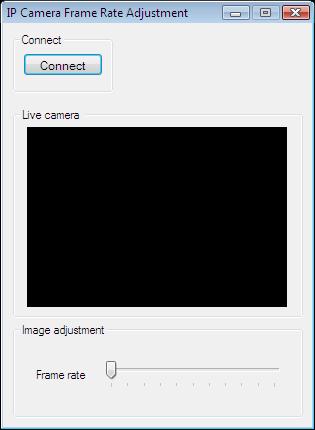
Finally, please verify what is the maximally allowed frame rate of your IP camera. The example does not check these values so if the provided frame rate is too big it can cause an exception like BadRequest
Below you can find the code that belongs to the interface of the previously presented application. With the help of this section your WPF Application will be able to work properly.
MainWindow.xaml
<Window x:Class="VideoCameraViewer10Wpf.MainWindow"
xmlns="http://schemas.microsoft.com/winfx/2006/xaml/presentation"
xmlns:x="http://schemas.microsoft.com/winfx/2006/xaml"
xmlns:controls="clr-namespace:Ozeki.Media;assembly=OzekiSDK"
Title="IP camera frame rate adjustment" Height="446" Width="336" ResizeMode="CanMinimize" WindowStartupLocation="CenterScreen">
<Grid>
<GroupBox Header="Live camera" HorizontalAlignment="Left" Margin="10,82,0,0" VerticalAlignment="Top" Height="226" Width="308">
<Grid HorizontalAlignment="Left" Height="204" VerticalAlignment="Top" Width="296">
<controls:VideoViewerWPF Name="videoViewer" HorizontalAlignment="Stretch" VerticalAlignment="Stretch" Background="Black"/>
</Grid>
</GroupBox>
<GroupBox Header="Connect" HorizontalAlignment="Left" Margin="10,10,0,0" VerticalAlignment="Top" Height="67" Width="91">
<Button Content="Connect" HorizontalAlignment="Left" VerticalAlignment="Top" Width="75" RenderTransformOrigin="-0.107,-0.364" Click="Connect_Click" Margin="0,10,0,0"/>
</GroupBox>
<GroupBox Header="Image adjusment" HorizontalAlignment="Left" Margin="10,313,0,0" VerticalAlignment="Top" Height="95" Width="308">
<Grid HorizontalAlignment="Left" Height="73" VerticalAlignment="Top" Width="296">
<Label Content="Frame rate" HorizontalAlignment="Left" Height="28" VerticalAlignment="Center" Width="74" />
<Slider x:Name="TrackBarFrameRate" HorizontalAlignment="Center" VerticalAlignment="Center" Width="143" PreviewMouseUp="TrackbarPropertiesScroll"/>
<Label x:Name="FrameRateLabel" Content="" HorizontalAlignment="Right" VerticalAlignment="Center"/>
</Grid>
</GroupBox>
</Grid>
</Window>
Code 2 - GUI example in C#
DISCLAIMER: Please note that the following features will only work if your IP camera supports the given function. You should check the user manual of your IP camera to make sure it supports the feature that you wish to implement in C#.
Related Pages
FAQ
Below you can find the answers for the most frequently asked questions related to this topic:
-
How can I get the URL of the camera?
You can get the URL from the producer of the camera. (In the 10th tutorial you can find information on how to create an own IP camera discoverer program.)
-
I have not managed to build the solution. How to solve it?
- Please set the Target framework property of the project to .NET 4.0.
- You should add the System.Drawing.dll and OzekiSDK.dll to the references of the solution.
- Please import the missing classes.
-
I tried to give more frame rate value than 24, but it did not work. Why?
Please verify what is the maximally allowed frame rate of your IP camera. The example does not check these values so if the provided frame rate is too big it can cause an exception. In this case you should close the application and start it again.
-
I can not adjust the framerate (the slider is not working).
Some camera types does not support the frame rate adjustment. Make sure that your camera supports it. The example checks your camera and if it finds that the video encoding is not supported, it disables the slider (you can still move it but there will be no changes happening with your viewport.
