How to handle alarms by taking a snapshot and uploading it to an FTP server in C#
This example demonstrates how to take a snapshot and upload it to an FTP server when motion has been detected. To implement this example, you must have Ozeki Camera SDK installed, and a reference to OzekiSDK.dll should be added to your Visual Studio project.
How to handle alarms by taking a snapshot and uploading it to an FTP server using C#?
To establish the connection properly between your application and an IP camera you should apply the same code snippet what you have used in the example (How to connect to an IP camera device using C#?). Important: you should study this article in order to find out how to setup your Windows Forms/WPF Application correctly. It's also recommended to visit the How to setup viewer side motion detection and the previous How to handle alarms by taking a snapshot picture and sending it as e-mail articles before you begin to studying this functionality.
Getting started
To get started it is recomended to Download and Install the latest version of Ozeki Camera SDK. After installation you can find the example code discussed in this page with full source code in the following location on your harddisk:
| Download Ozeki Camera SDK: | https://camera-sdk.com/p_6513-download-onvif-ozeki-camera-sdk-for-c-sharp.html |
| Windows forms version: | C:\Program Files\Ozeki\Ozeki SDK\examples.zip\Examples\Other\ Motion_Detection_Snapshot_FTP_WF\Motion_Detection_Snapshot_FTP_WF.sln |
| WPF version: | C:\Program Files\Ozeki\Ozeki SDK\examples.zip\Examples\Other\ Motion_Detection_Snapshot_FTP_WPF\Motion_Detection_Snapshot_FTP_WPF.sln |
To compile this example you will need Microsoft Visual Studio installed on your computer.
The additional statements and methods of this example are the following:
first, we'll need two new class members that can handle the FTP connection - an FTP request that implements an FTP client and a stream that provides a generic view of byte sequence.
private FtpWebRequest _ftpRequest; private Stream _ftpStream;
When motion has been detected the program is going to take a snapshot (just like in the previous example). But now, the application is going to upload it to an FTP sever by calling the UploadFTP()method. The first argument of this method is a string that represents the location where you would like to upload the file and the second argument is the filename that you would like to upload. The .NET Framework supports the FTP uploading so you can use the System.Net.FtpWebRequest class. In the UploadFTP() method you have to use an existing FTP URL, username and password. Finally, if the uploading was successful the application is going to indicate it on a GUI label, otherwise an information dialog will display the error message.
Taking a snapshot picture and uploading it to an FTP server example in C#
| Windows Form | WPF |
Windows forms version
Form1.cs
using System;
using System.Drawing;
using System.IO;
using System.Net;
using System.Threading.Tasks;
using System.Windows.Forms;
using Ozeki.Media;
using Ozeki.Camera;
namespace OnvifIPCameraMotionDetection07
{
public partial class Form1 : Form
{
private IIPCamera _camera;
private DrawingImageProvider _imageProvider;
private MediaConnector _connector;
private VideoViewerWF _videoViewerWf;
private MotionDetector _motionDetector;
private Image _image;
private FtpWebRequest _ftpRequest;
private Stream _ftpStream;
private SnapshotHandler _snapshot;
public Form1()
{
InitializeComponent();
_imageProvider = new DrawingImageProvider();
_connector = new MediaConnector();
_snapshot = new SnapshotHandler();
_motionDetector = new MotionDetector();
_motionDetector.MotionDetection += _motionDetector_MotionDetection;
_motionDetector.MotionColor = MotionColor.Red;
_motionDetector.HighlightMotion = HighlightMotion.Highlight;
_videoViewerWf = new VideoViewerWF();
SetVideoViewer();
}
private void SetVideoViewer()
{
_videoViewerWf = new VideoViewerWF
{
Size = new Size(260, 180),
BackColor = Color.Black,
TabStop = false,
FlipMode = FlipMode.None,
Location = new Point(40, 20),
Name = "_videoViewerWf"
};
CameraBox.Controls.Add(_videoViewerWf);
}
private void _motionDetector_MotionDetection(object sender, MotionDetectionEvent e)
{
if (e.Detection)
{
InvokeGuiThread(() => label_Motion.Text = "Motion detected");
var date = DateTime.Now.Year + "y-" + DateTime.Now.Month + "m-" + DateTime.Now.Day + "d-" +
DateTime.Now.Hour + "h-" + DateTime.Now.Minute + "m-" + DateTime.Now.Second + "s";
var filename = "Camera_" + date + ".jpg";
Task.Factory.StartNew(() =>
{
var snapshot = _snapshot.TakeSnapshot();
_image = snapshot.ToImage();
_image.Save(filename);
UploadFTP("etc/" + filename, filename);
});
}
else
InvokeGuiThread(() => label_Motion.Text = "Motion ended");
}
private void UploadFTP(string remoteFile, string localFile)
{
try
{
_ftpRequest = (FtpWebRequest)WebRequest.Create("ftp://myftp.com/" + "/" + remoteFile);
_ftpRequest.KeepAlive = false;
_ftpRequest.Method = WebRequestMethods.Ftp.UploadFile;
_ftpRequest.Credentials = new NetworkCredential("username", "password");
var fileContents = File.ReadAllBytes(localFile);
_ftpRequest.ContentLength = fileContents.Length;
_ftpStream = _ftpRequest.GetRequestStream();
_ftpStream.Write(fileContents, 0, fileContents.Length);
_ftpStream.Close();
var response = (FtpWebResponse)_ftpRequest.GetResponse();
response.Close();
InvokeGuiThread(() => label_FTP.Text = "Uploaded successfully");
}
catch (Exception e)
{
InvokeGuiThread(() => label_FTP.Text = "File has not been uploaded");
MessageBox.Show(e.Message);
}
}
private void button_Connect_Click(object sender, EventArgs e)
{
_camera = new IPCamera("192.168.112.109:8080", "user", "qwe123");
_connector.Connect(_camera.VideoChannel, _motionDetector);
_connector.Connect(_motionDetector, _imageProvider);
_connector.Connect(_camera.VideoChannel, _snapshot);
_videoViewerWf.SetImageProvider(_imageProvider);
_videoViewerWf.Start();
_camera.Start();
_motionDetector.Start();
}
private void InvokeGuiThread(Action action)
{
BeginInvoke(action);
}
}
}
Please note that none of the cancel and disconnect methods are included in the example because of the demonstrating intent and briefness of the article.
GUI
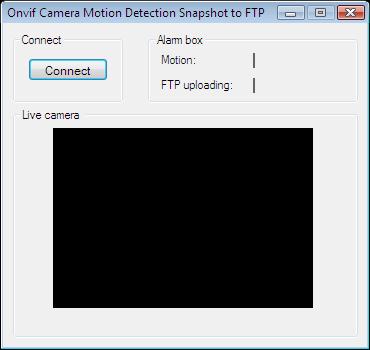
After the successful implementation of the functions and the GUI elements, the application will work properly. Pressing the connect button will load in the image of the IP camera deviceconnected to your PC into the panel that you can see on the picture. When the motion detector detects motion, the motion label's text will be true. After the snapshot has been successfully uploaded, the FTP label will indicate this.
Below you can find the code that belongs to the interface of the previously presented application. With the help of this section your Windows Forms Application will be able to work properly.
Form1.Designer.cs
namespace OnvifIPCameraMotionDetection07
{
partial class Form1
{
private System.ComponentModel.IContainer components = null;
protected override void Dispose(bool disposing)
{
if (disposing && (components != null))
{
components.Dispose();
}
base.Dispose(disposing);
}
private void InitializeComponent()
{
this.groupBox1 = new System.Windows.Forms.GroupBox();
this.button_Connect = new System.Windows.Forms.Button();
this.CameraBox = new System.Windows.Forms.GroupBox();
this.label1 = new System.Windows.Forms.Label();
this.label_Motion = new System.Windows.Forms.Label();
this.label3 = new System.Windows.Forms.Label();
this.label_FTP = new System.Windows.Forms.Label();
this.groupBox2 = new System.Windows.Forms.GroupBox();
this.groupBox1.SuspendLayout();
this.groupBox2.SuspendLayout();
this.SuspendLayout();
//
// groupBox1
//
this.groupBox1.Controls.Add(this.button_Connect);
this.groupBox1.Location = new System.Drawing.Point(10, 10);
this.groupBox1.Name = "groupBox1";
this.groupBox1.Size = new System.Drawing.Size(110, 70);
this.groupBox1.TabIndex = 0;
this.groupBox1.TabStop = false;
this.groupBox1.Text = "Connect";
//
// button_Connect
//
this.button_Connect.Font = new System.Drawing.Font("Microsoft Sans Serif", 8.5F, System.Drawing.FontStyle.Regular, System.Drawing.GraphicsUnit.Point, ((byte)(238)));
this.button_Connect.ForeColor = System.Drawing.Color.Black;
this.button_Connect.Location = new System.Drawing.Point(15, 25);
this.button_Connect.Name = "button_Connect";
this.button_Connect.Size = new System.Drawing.Size(80, 23);
this.button_Connect.TabIndex = 6;
this.button_Connect.Text = "Connect";
this.button_Connect.UseVisualStyleBackColor = true;
this.button_Connect.Click += new System.EventHandler(this.button_Connect_Click);
//
// CameraBox
//
this.CameraBox.Location = new System.Drawing.Point(10, 85);
this.CameraBox.Name = "CameraBox";
this.CameraBox.Size = new System.Drawing.Size(345, 230);
this.CameraBox.TabIndex = 3;
this.CameraBox.TabStop = false;
this.CameraBox.Text = "Live camera ";
//
// label1
//
this.label1.AutoSize = true;
this.label1.Location = new System.Drawing.Point(10, 20);
this.label1.Name = "label1";
this.label1.Size = new System.Drawing.Size(42, 13);
this.label1.TabIndex = 4;
this.label1.Text = "Motion:";
//
// label_Motion
//
this.label_Motion.AutoSize = true;
this.label_Motion.BorderStyle = System.Windows.Forms.BorderStyle.FixedSingle;
this.label_Motion.Location = new System.Drawing.Point(105, 20);
this.label_Motion.Name = "label_Motion";
this.label_Motion.Size = new System.Drawing.Size(2, 15);
this.label_Motion.TabIndex = 5;
//
// label3
//
this.label3.AutoSize = true;
this.label3.Location = new System.Drawing.Point(10, 45);
this.label3.Name = "label3";
this.label3.Size = new System.Drawing.Size(79, 13);
this.label3.TabIndex = 6;
this.label3.Text = "FTP uploading:";
//
// label_FTP
//
this.label_FTP.AutoSize = true;
this.label_FTP.BorderStyle = System.Windows.Forms.BorderStyle.FixedSingle;
this.label_FTP.Location = new System.Drawing.Point(105, 45);
this.label_FTP.Name = "label_FTP";
this.label_FTP.Size = new System.Drawing.Size(2, 15);
this.label_FTP.TabIndex = 7;
//
// groupBox2
//
this.groupBox2.Controls.Add(this.label3);
this.groupBox2.Controls.Add(this.label_FTP);
this.groupBox2.Controls.Add(this.label1);
this.groupBox2.Controls.Add(this.label_Motion);
this.groupBox2.Location = new System.Drawing.Point(145, 10);
this.groupBox2.Name = "groupBox2";
this.groupBox2.Size = new System.Drawing.Size(210, 70);
this.groupBox2.TabIndex = 8;
this.groupBox2.TabStop = false;
this.groupBox2.Text = "Motion alarm";
//
// Form1
//
this.AutoScaleDimensions = new System.Drawing.SizeF(6F, 13F);
this.AutoScaleMode = System.Windows.Forms.AutoScaleMode.Font;
this.ClientSize = new System.Drawing.Size(364, 324);
this.Controls.Add(this.groupBox2);
this.Controls.Add(this.CameraBox);
this.Controls.Add(this.groupBox1);
this.FormBorderStyle = System.Windows.Forms.FormBorderStyle.FixedDialog;
this.MaximizeBox = false;
this.Name = "Form1";
this.StartPosition = System.Windows.Forms.FormStartPosition.CenterScreen;
this.Text = "Onvif Camera Motion Detection Snapshot to FTP";
this.groupBox1.ResumeLayout(false);
this.groupBox2.ResumeLayout(false);
this.groupBox2.PerformLayout();
this.ResumeLayout(false);
}
private System.Windows.Forms.GroupBox groupBox1;
private System.Windows.Forms.Button button_Connect;
private System.Windows.Forms.GroupBox CameraBox;
private System.Windows.Forms.Label label1;
private System.Windows.Forms.Label label_Motion;
private System.Windows.Forms.Label label3;
private System.Windows.Forms.Label label_FTP;
private System.Windows.Forms.GroupBox groupBox2;
}
}
WPF version
MainWindow.xaml.cs
using System;
using System.Drawing;
using System.IO;
using System.Net;
using System.Threading.Tasks;
using System.Windows;
using Ozeki.Media;
using Ozeki.Camera;
namespace OnvifIPCameraMotionDetection07Wpf
{
///
/// Interaction logic for MainWindow.xaml
///
public partial class MainWindow : Window
{
private IIPCamera _camera;
private DrawingImageProvider _drawingImageProvider;
private MediaConnector _connector;
private MotionDetector _motionDetector;
private SnapshotHandler _snapshot;
private Image _image;
private FtpWebRequest _ftpRequest;
private Stream _ftpStream;
public MainWindow()
{
InitializeComponent();
_drawingImageProvider = new DrawingImageProvider();
_connector = new MediaConnector();
_snapshot = new SnapshotHandler();
_motionDetector = new MotionDetector();
_motionDetector.MotionDetection += _motionDetector_MotionDetection;
videoViewer.SetImageProvider(_drawingImageProvider);
}
private void Connect_Click(object sender, RoutedEventArgs e)
{
_camera = new IPCamera("192.168.112.109:8080", "user", "qwe123");
_connector.Connect(_camera.VideoChannel, _motionDetector);
_connector.Connect(_motionDetector, _drawingImageProvider);
_connector.Connect(_camera.VideoChannel, _snapshot);
videoViewer.Start();
_camera.Start();
_motionDetector.Start();
}
private void _motionDetector_MotionDetection(object sender, MotionDetectionEvent e)
{
if (e.Detection)
{
InvokeGuiThread(() => label_Motion.Content = "Motion detected");
var date = DateTime.Now.Year + "y-" + DateTime.Now.Month + "m-" + DateTime.Now.Day + "d-" +
DateTime.Now.Hour + "h-" + DateTime.Now.Minute + "m-" + DateTime.Now.Second + "s";
var filename = "Camera_" + date + ".jpg";
Task.Factory.StartNew(() =>
{
var snapshot = _snapshot.TakeSnapshot();
_image = snapshot.ToImage();
_image.Save(filename);
UploadFTP("etc/" + filename, filename);
});
}
else
InvokeGuiThread(() => label_Motion.Content = "Motion ended");
}
private void UploadFTP(string remoteFile, string localFile)
{
try
{
_ftpRequest = (FtpWebRequest)WebRequest.Create("ftp://myftp.com/" + "/" + remoteFile);
_ftpRequest.KeepAlive = false;
_ftpRequest.Method = WebRequestMethods.Ftp.UploadFile;
_ftpRequest.Credentials = new NetworkCredential("username", "password");
var fileContents = File.ReadAllBytes(localFile);
_ftpRequest.ContentLength = fileContents.Length;
_ftpStream = _ftpRequest.GetRequestStream();
_ftpStream.Write(fileContents, 0, fileContents.Length);
_ftpStream.Close();
var response = (FtpWebResponse)_ftpRequest.GetResponse();
response.Close();
InvokeGuiThread(() => label_FTP.Content = "Uploaded successfully");
}
catch (Exception e)
{
InvokeGuiThread(() => label_FTP.Content = "File has not been uploaded");
MessageBox.Show(e.Message);
}
}
private void InvokeGuiThread(Action action)
{
Dispatcher.BeginInvoke(action);
}
}
}
Please note that none of the cancel and disconnect methods are included in the example because of the demonstrating intent and briefness of the article.
GUI
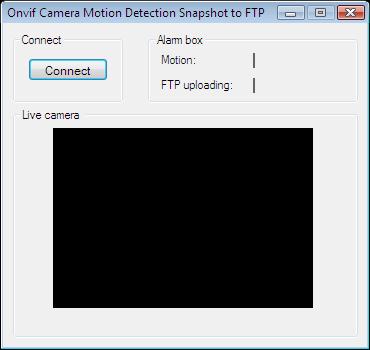
After the successful implementation of the functions and the GUI elements, the application will work properly. Pressing the connect button will load in the image of the IP camera deviceconnected to your PC into the panel that you can see on the picture. When the motion detector detects motion, the motion label's text will be true. After the snapshot has been successfully uploaded, the FTP label will indicate this.
Below you can find the code that belongs to the interface of the previously presented application. With the help of this section your WPF Application will be able to work properly.
MainWindow.xaml
<Window x:Class="OnvifIPCameraMotionDetection07Wpf.MainWindow"
xmlns="http://schemas.microsoft.com/winfx/2006/xaml/presentation"
xmlns:x="http://schemas.microsoft.com/winfx/2006/xaml"
xmlns:controls="clr-namespace:Ozeki.Media;assembly=OzekiSDK"
Title="Motion detection snapshot" Height="382" Width="336" ResizeMode="CanMinimize" WindowStartupLocation="CenterScreen">
<Grid>
<GroupBox Header="Live camera" HorizontalAlignment="Left" Margin="12,113,0,0" VerticalAlignment="Top" Height="226" Width="308">
<Grid HorizontalAlignment="Left" Height="204" VerticalAlignment="Top" Width="296">
<controls:VideoViewerWPF Name="videoViewer" HorizontalAlignment="Stretch" VerticalAlignment="Stretch" Background="Black"/>
</Grid>
</GroupBox>
<Button Content="Connect" HorizontalAlignment="Left" Margin="12,12,0,0" VerticalAlignment="Top" Width="75" Click="Connect_Click"/>
<GroupBox Header="Motion alarm" HorizontalAlignment="Left" Margin="127,12,0,0" VerticalAlignment="Top" Height="96" Width="191">
<Grid HorizontalAlignment="Left" Height="74" VerticalAlignment="Top" Width="179">
<Grid.RowDefinitions>
<RowDefinition Height="1*"/>
<RowDefinition Height="1*"/>
</Grid.RowDefinitions>
<Label Content="Motion:" HorizontalAlignment="Left" VerticalAlignment="Center"/>
<Label Content="FTP uploading:" HorizontalAlignment="Left" VerticalAlignment="Center" Grid.Row="1"/>
<Label x:Name="label_Motion" Content="" HorizontalAlignment="Right" VerticalAlignment="Center"/>
<Label x:Name="label_FTP" Content="" HorizontalAlignment="Right" VerticalAlignment="Center" Grid.Row="1"/>
</Grid>
</GroupBox>
</Grid>
</Window>
DISCLAIMER: Please note that the following features will only work if your IP camera supports the given function. You should check the user manual of your IP camera to make sure it supports the feature that you wish to implement in C#.
Related Pages
FAQ
Below you can find the answers for the most frequently asked questions related to this topic:
-
How can I get the URL of the camera?
You can get the URL from the producer of the camera. (In the 10th tutorial you can find information on how to create an own IP camera discoverer program.)
-
I have not managed to build the solution. How to solve it?
- Please set the Target framework property of the project to .NET 4.0.
- You should add the System.Drawing.dll and the OzekiSDK.dll to the references of the solution.
- Please import the missing classes.
-
I uploaded a snapshot, but I didn't find it there. Why?
- The FTP server is overloaded permanently.
- The uploading speed is low.
