How to make an alarm call to a SIP video phone and broadcast camera pictures on motion detection events in C#
This example demonstrates a simple method for how you can register a SIP account to a PBX with your Windows Forms Application/WPF written in C#. On this webpage you can also find detailed information on how you can automatically make a call and send the camera picture and voice to a SIP video phone whenever motion is detected. To implement this example, you need to have Ozeki Camera SDK installed, and a reference to OzekiSDK.dll should be added to your Visual Studio project.
How to make an alarm call to a SIP video phone and broadcast camera pictures on motion detection events using C#?
To register a SIP account to a PBX you should apply the same code snippet what you have used in the previous example (How to connect to call an Onvif camera from a SIP video phone using C#?). Important: you should study this article in order to find out how to setup your Windows Forms/WPF Application correctly.
Getting started
To get started it is recomended to Download and Install the latest version of Ozeki Camera SDK. After installation you can find the example code discussed in this page with full source code in the following location on your harddisk:
| Download Ozeki Camera SDK: | https://camera-sdk.com/p_6513-download-onvif-ozeki-camera-sdk-for-c-sharp.html |
| Windows forms version: | C:\Program Files\Ozeki\Ozeki SDK\examples.zip\Examples\Other\SIP_Alarm_Call_WF\SIP_Alarm_Call_WF.sln |
| WPF version: | C:\Program Files\Ozeki\Ozeki SDK\examples.zip\Examples\Other\SIP_Alarm_Call_WPF\SIP_Alarm_Call_WPF.sln |
To compile this example you will need Microsoft Visual Studio installed on your computer.
The additional statements and methods of this example are the following:
private MotionDetector _motionDetector: a motion detector object
_motionDetector = new MotionDetector(): initialize the detector
You should subscribe to the motion detector's events:
_motionDetector.MotionDetection += _motionDetector_MotionDetection;
When the event notifies that there is motion, you should create a call object as the previous example:
public void _motionDetector_MotionDetection(object sender, MotionDetectionEvent e)
{
if(e.Detection && _call==null)
CreateCall();
}
In the CreateCall() method you should initialize the _call, subcribe CallStateChanged event and call the ConnectToCall() method then please start the _call:
_call.Start();
After the dialed number answered the call, It can access the camera's picture and voice.
Calling a SIP video phone and broadcast camera pictures on motion detection events example in C#
| Windows Form | WPF |
Windows forms version
Form1.cs
using System;
using System.Drawing;
using System.Windows.Forms;
using Ozeki.Media;
using Ozeki.VoIP;
using Ozeki.Camera;
namespace OnvifIpcameraSipVideoCall02
{
public partial class Form1 : Form
{
private IIPCamera _camera;
private DrawingImageProvider _imageProvider;
private MediaConnector _connector;
private VideoViewerWF _videoViewerWf;
private ISoftPhone _softphone;
private IPhoneLine _phoneLine;
private IPhoneCall _call;
private PhoneCallAudioSender _audioSender;
private PhoneCallVideoSender _videoSender;
private MotionDetector _motionDetector;
public Form1()
{
InitializeComponent();
}
private void Form1_Load(object sender, EventArgs e)
{
_softphone = SoftPhoneFactory.CreateSoftPhone(5000, 10000);
_connector = new MediaConnector();
_videoSender = new PhoneCallVideoSender();
_audioSender = new PhoneCallAudioSender();
_motionDetector = new MotionDetector();
_motionDetector.MotionDetection += _motionDetector_MotionDetection;
_motionDetector.HighlightMotion = HighlightMotion.Highlight;
_motionDetector.MotionColor = MotionColor.Red;
_imageProvider = new DrawingImageProvider();
_videoViewerWf = new VideoViewerWF();
SetVideoViewer();
}
private void SetVideoViewer()
{
CameraBox.Controls.Add(_videoViewerWf);
_videoViewerWf.Size = new Size(260, 180);
_videoViewerWf.BackColor = Color.Black;
_videoViewerWf.TabStop = false;
_videoViewerWf.FlipMode = FlipMode.None;
_videoViewerWf.Location = new Point(35, 30);
_videoViewerWf.Name = "_videoViewerWf";
}
private void Register(bool registrationRequired, string displayName, string userName, string authenticationId, string registerPassword, string domainHost)
{
try
{
var account = new SIPAccount(registrationRequired, displayName, userName, authenticationId, registerPassword, domainHost);
_phoneLine = _softphone.CreatePhoneLine(account);
_phoneLine.RegistrationStateChanged += phoneLine_RegistrationStateChanged;
_softphone.RegisterPhoneLine(_phoneLine);
}
catch (Exception ex)
{
label_Phoneline.Text = ex.Message;
}
}
private void phoneLine_RegistrationStateChanged(object sender, RegistrationStateChangedArgs e)
{
InvokeGuiThread(() => label_Phoneline.Text = e.State.ToString());
}
private void _motionDetector_MotionDetection(object sender, MotionDetectionEvent e)
{
InvokeGuiThread(() => label_Motion.Text = e.Detection.ToString());
if (e.Detection && _call == null)
CreateCall();
}
private void CreateCall()
{
if (_phoneLine != null)
{
var dial = new DialParameters("886") { CallType = CallType.AudioVideo };
_call = _softphone.CreateCallObject(_phoneLine, dial);
_call.CallStateChanged += call_CallStateChanged;
ConnectToCall();
_call.Start();
}
}
private void ConnectToCall()
{
_videoSender.AttachToCall(_call);
_audioSender.AttachToCall(_call);
_connector.Connect(_camera.VideoChannel, _videoSender);
_connector.Connect(_camera.AudioChannel, _audioSender);
}
private void call_CallStateChanged(object sender, CallStateChangedArgs e)
{
InvokeGuiThread(() => label_Call.Text = e.State.ToString());
if (e.State == CallState.Completed)
if (_call != null)
{
_call.CallStateChanged -= call_CallStateChanged;
_videoSender.Detach();
_audioSender.Detach();
_connector.Disconnect(_camera.VideoChannel, _videoSender);
_connector.Disconnect(_camera.AudioChannel, _audioSender);
_call = null;
}
}
private void button_Connect_Click(object sender, EventArgs e)
{
_camera = IPCameraFactory.GetCamera("192.168.115.175:8080", "admin", "admin");
_connector.Connect(_camera.VideoChannel, _motionDetector);
_connector.Connect(_motionDetector, _imageProvider);
_videoViewerWf.SetImageProvider(_imageProvider);
_videoViewerWf.Start();
_camera.Start();
}
private void button_SIPRegister_Click(object sender, EventArgs e)
{
Register(true, "885", "885", "885", "885", "192.168.115.100");
_motionDetector.Start();
}
private void InvokeGuiThread(Action action)
{
BeginInvoke(action);
}
}
}
Please note that none of the cancel and disconnect methods are included in the example because of the demonstrating intent and briefness of the article.
GUI

After the successful implementation of the functions and the GUI elements, the application will work properly. Pressing the connect button will load in the image of the IP camera device connected to your PC into the panel that you can see on the picture. Besides this you can register to a PBX and make a call to send the picture and voice of the camera if motion is detected.
Below you can find the code that belongs to the interface of the previously presented application. With the help of this section your Windows Forms Application will be able to work properly.
Form1.Designer.cs
namespace OnvifIpcameraSipVideoCall02
{
partial class Form1
{
private System.ComponentModel.IContainer components = null;
protected override void Dispose(bool disposing)
{
if (disposing && (components != null))
{
components.Dispose();
}
base.Dispose(disposing);
}
private void InitializeComponent()
{
this.groupBox1 = new System.Windows.Forms.GroupBox();
this.button_Connect = new System.Windows.Forms.Button();
this.CameraBox = new System.Windows.Forms.GroupBox();
this.groupBox13 = new System.Windows.Forms.GroupBox();
this.label_Phoneline = new System.Windows.Forms.Label();
this.label1 = new System.Windows.Forms.Label();
this.button_SIPRegister = new System.Windows.Forms.Button();
this.label2 = new System.Windows.Forms.Label();
this.label_Motion = new System.Windows.Forms.Label();
this.label3 = new System.Windows.Forms.Label();
this.label_Call = new System.Windows.Forms.Label();
this.groupBox1.SuspendLayout();
this.groupBox13.SuspendLayout();
this.SuspendLayout();
//
// groupBox1
//
this.groupBox1.Controls.Add(this.label_Motion);
this.groupBox1.Controls.Add(this.button_Connect);
this.groupBox1.Controls.Add(this.label2);
this.groupBox1.Location = new System.Drawing.Point(10, 10);
this.groupBox1.Name = "groupBox1";
this.groupBox1.Size = new System.Drawing.Size(100, 95);
this.groupBox1.TabIndex = 0;
this.groupBox1.TabStop = false;
this.groupBox1.Text = "Connect";
//
// button_Connect
//
this.button_Connect.Font = new System.Drawing.Font("Microsoft Sans Serif", 8.5F, System.Drawing.FontStyle.Regular, System.Drawing.GraphicsUnit.Point, ((byte)(238)));
this.button_Connect.ForeColor = System.Drawing.Color.Black;
this.button_Connect.Location = new System.Drawing.Point(10, 25);
this.button_Connect.Name = "button_Connect";
this.button_Connect.Size = new System.Drawing.Size(75, 25);
this.button_Connect.TabIndex = 6;
this.button_Connect.Text = "Connect";
this.button_Connect.UseVisualStyleBackColor = true;
this.button_Connect.Click += new System.EventHandler(this.button_Connect_Click);
//
// CameraBox
//
this.CameraBox.Location = new System.Drawing.Point(12, 111);
this.CameraBox.Name = "CameraBox";
this.CameraBox.Size = new System.Drawing.Size(330, 230);
this.CameraBox.TabIndex = 3;
this.CameraBox.TabStop = false;
this.CameraBox.Text = "Live camera ";
//
// groupBox13
//
this.groupBox13.Controls.Add(this.label_Call);
this.groupBox13.Controls.Add(this.label3);
this.groupBox13.Controls.Add(this.label_Phoneline);
this.groupBox13.Controls.Add(this.label1);
this.groupBox13.Controls.Add(this.button_SIPRegister);
this.groupBox13.Location = new System.Drawing.Point(115, 10);
this.groupBox13.Name = "groupBox13";
this.groupBox13.Size = new System.Drawing.Size(225, 95);
this.groupBox13.TabIndex = 4;
this.groupBox13.TabStop = false;
this.groupBox13.Text = "SIP account settings";
//
// label_Phoneline
//
this.label_Phoneline.AutoSize = true;
this.label_Phoneline.BorderStyle = System.Windows.Forms.BorderStyle.FixedSingle;
this.label_Phoneline.Location = new System.Drawing.Point(85, 50);
this.label_Phoneline.Name = "label_Phoneline";
this.label_Phoneline.Size = new System.Drawing.Size(2, 15);
this.label_Phoneline.TabIndex = 14;
//
// label1
//
this.label1.AutoSize = true;
this.label1.Location = new System.Drawing.Point(10, 50);
this.label1.Name = "label1";
this.label1.Size = new System.Drawing.Size(40, 13);
this.label1.TabIndex = 13;
this.label1.Text = "Status:";
//
// button_SIPRegister
//
this.button_SIPRegister.Location = new System.Drawing.Point(10, 20);
this.button_SIPRegister.Name = "button_SIPRegister";
this.button_SIPRegister.Size = new System.Drawing.Size(75, 25);
this.button_SIPRegister.TabIndex = 12;
this.button_SIPRegister.Text = "Register";
this.button_SIPRegister.UseVisualStyleBackColor = true;
this.button_SIPRegister.Click += new System.EventHandler(this.button_SIPRegister_Click);
//
// label2
//
this.label2.AutoSize = true;
this.label2.Location = new System.Drawing.Point(7, 74);
this.label2.Name = "label2";
this.label2.Size = new System.Drawing.Size(42, 13);
this.label2.TabIndex = 5;
this.label2.Text = "Motion:";
//
// label_Motion
//
this.label_Motion.AutoSize = true;
this.label_Motion.BorderStyle = System.Windows.Forms.BorderStyle.FixedSingle;
this.label_Motion.Location = new System.Drawing.Point(55, 72);
this.label_Motion.Name = "label_Motion";
this.label_Motion.Size = new System.Drawing.Size(2, 15);
this.label_Motion.TabIndex = 6;
//
// label3
//
this.label3.AutoSize = true;
this.label3.Location = new System.Drawing.Point(13, 74);
this.label3.Name = "label3";
this.label3.Size = new System.Drawing.Size(53, 13);
this.label3.TabIndex = 15;
this.label3.Text = "Call state:";
//
// label_Call
//
this.label_Call.AutoSize = true;
this.label_Call.BorderStyle = System.Windows.Forms.BorderStyle.FixedSingle;
this.label_Call.Location = new System.Drawing.Point(85, 74);
this.label_Call.Name = "label_Call";
this.label_Call.Size = new System.Drawing.Size(2, 15);
this.label_Call.TabIndex = 16;
//
// Form1
//
this.AutoScaleDimensions = new System.Drawing.SizeF(6F, 13F);
this.AutoScaleMode = System.Windows.Forms.AutoScaleMode.Font;
this.ClientSize = new System.Drawing.Size(349, 354);
this.Controls.Add(this.groupBox13);
this.Controls.Add(this.CameraBox);
this.Controls.Add(this.groupBox1);
this.FormBorderStyle = System.Windows.Forms.FormBorderStyle.FixedDialog;
this.MaximizeBox = false;
this.Name = "Form1";
this.StartPosition = System.Windows.Forms.FormStartPosition.CenterScreen;
this.Text = "Onvif IP Camera Call SIP Video Phone";
this.Load += new System.EventHandler(this.Form1_Load);
this.groupBox1.ResumeLayout(false);
this.groupBox1.PerformLayout();
this.groupBox13.ResumeLayout(false);
this.groupBox13.PerformLayout();
this.ResumeLayout(false);
}
private System.Windows.Forms.GroupBox groupBox1;
private System.Windows.Forms.Button button_Connect;
private System.Windows.Forms.GroupBox CameraBox;
private System.Windows.Forms.GroupBox groupBox13;
private System.Windows.Forms.Button button_SIPRegister;
private System.Windows.Forms.Label label1;
private System.Windows.Forms.Label label_Phoneline;
private System.Windows.Forms.Label label2;
private System.Windows.Forms.Label label_Motion;
private System.Windows.Forms.Label label_Call;
private System.Windows.Forms.Label label3;
}
}
WPF version
MainWindow.xaml.cs
using System;
using System.Windows;
using Ozeki.Media;
using Ozeki.VoIP;
using Ozeki.Camera;
namespace OnvifIpcameraSipVideoCall02Wpf
{
///
/// Interaction logic for MainWindow.xaml
///
public partial class MainWindow : Window
{
private IIPCamera _camera;
private DrawingImageProvider _drawingImageProvider;
private MediaConnector _connector;
private ISoftPhone _softphone;
private IPhoneLine _phoneLine;
private IPhoneCall _call;
private PhoneCallAudioSender _audioSender;
private PhoneCallVideoSender _videoSender;
private MotionDetector _motionDetector;
public MainWindow()
{
InitializeComponent();
_softphone = SoftPhoneFactory.CreateSoftPhone(5000, 10000);
_connector = new MediaConnector();
_videoSender = new PhoneCallVideoSender();
_audioSender = new PhoneCallAudioSender();
_motionDetector = new MotionDetector();
_motionDetector.MotionDetection += _motionDetector_MotionDetection;
_motionDetector.HighlightMotion = HighlightMotion.Highlight;
_motionDetector.MotionColor = MotionColor.Red;
_drawingImageProvider = new DrawingImageProvider();
videoViewer.SetImageProvider(_drawingImageProvider);
}
private void Connect_Click(object sender, RoutedEventArgs e)
{
_camera = IPCameraFactory.GetCamera("192.168.115.175:8080", "admin", "admin");
_connector.Connect(_camera.VideoChannel, _motionDetector);
_connector.Connect(_motionDetector, _drawingImageProvider);
videoViewer.Start();
_camera.Start();
}
private void Register(bool registrationRequired, string displayName, string userName, string authenticationId, string registerPassword, string domainHost)
{
try
{
var account = new SIPAccount(registrationRequired, displayName, userName, authenticationId, registerPassword, domainHost);
_phoneLine = _softphone.CreatePhoneLine(account);
_phoneLine.RegistrationStateChanged += phoneLine_RegistrationStateChanged;
_softphone.RegisterPhoneLine(_phoneLine);
}
catch (Exception ex)
{
label_Phoneline.Content = ex.Message;
}
}
private void phoneLine_RegistrationStateChanged(object sender, RegistrationStateChangedArgs e)
{
InvokeGuiThread(() => label_Phoneline.Content = e.State.ToString());
}
private void _motionDetector_MotionDetection(object sender, MotionDetectionEvent e)
{
InvokeGuiThread(() => label_Motion.Content = e.Detection.ToString());
if (e.Detection && _call == null)
CreateCall();
}
private void CreateCall()
{
if (_phoneLine != null)
{
var dial = new DialParameters("886") { CallType = CallType.AudioVideo };
_call = _softphone.CreateCallObject(_phoneLine, dial);
_call.CallStateChanged += call_CallStateChanged;
ConnectToCall();
_call.Start();
}
}
private void ConnectToCall()
{
_videoSender.AttachToCall(_call);
_audioSender.AttachToCall(_call);
_connector.Connect(_camera.VideoChannel, _videoSender);
_connector.Connect(_camera.AudioChannel, _audioSender);
}
private void call_CallStateChanged(object sender, CallStateChangedArgs e)
{
InvokeGuiThread(() => label_Call.Content = e.State.ToString());
if (e.State == CallState.Completed)
if (_call != null)
{
_call.CallStateChanged -= call_CallStateChanged;
_videoSender.Detach();
_audioSender.Detach();
_connector.Disconnect(_camera.VideoChannel, _videoSender);
_connector.Disconnect(_camera.AudioChannel, _audioSender);
_call = null;
}
}
private void button_SIPRegister_Click(object sender, RoutedEventArgs e)
{
Register(true, "885", "885", "885", "885", "192.168.115.100");
_motionDetector.Start();
}
private void InvokeGuiThread(Action action)
{
Dispatcher.BeginInvoke(action);
}
}
}
Please note that none of the cancel and disconnect methods are included in the example because of the demonstrating intent and briefness of the article.
GUI
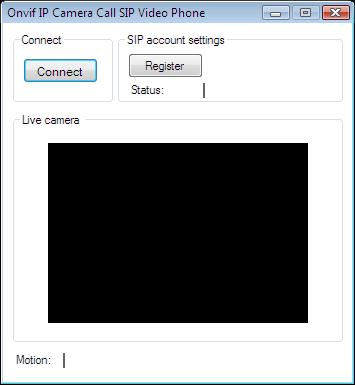
After the successful implementation of the functions and the GUI elements, the application will work properly. Pressing the connect button will load in the image of the IP camera device connected to your PC into the panel that you can see on the picture. Besides this you can register to a PBX and make a call to send the picture and voice of the camera if motion is detected.
Below you can find the code that belongs to the interface of the previously presented application. With the help of this section your WPF Application will be able to work properly.
MainWindow.xaml
<Window x:Class="OnvifIpcameraSipVideoCall02Wpf.MainWindow"
xmlns="http://schemas.microsoft.com/winfx/2006/xaml/presentation"
xmlns:x="http://schemas.microsoft.com/winfx/2006/xaml"
xmlns:controls="clr-namespace:Ozeki.Media;assembly=OzekiSDK"
Title="Onvif IP Camera Call SIP Video Phone" Height="411" Width="343" ResizeMode="CanMinimize" WindowStartupLocation="CenterScreen">
<Grid>
<GroupBox Header="Live camera" HorizontalAlignment="Left" Margin="12,141,0,0" VerticalAlignment="Top" Height="226" Width="308">
<Grid HorizontalAlignment="Left" Height="204" VerticalAlignment="Top" Width="296">
<controls:VideoViewerWPF Name="videoViewer" HorizontalAlignment="Stretch" VerticalAlignment="Stretch" Background="Black"/>
</Grid>
</GroupBox>
<GroupBox Header="SIP account settings" HorizontalAlignment="Left" Margin="132,12,0,0" VerticalAlignment="Top" Height="124" Width="186">
<Grid HorizontalAlignment="Left" Height="102" VerticalAlignment="Top" Width="176" Margin="0,0,-2,0">
<Grid.RowDefinitions>
<RowDefinition Height="1*"/>
<RowDefinition Height="1*"/>
<RowDefinition Height="1*"/>
</Grid.RowDefinitions>
<Label Content="Status:" HorizontalAlignment="Left" VerticalAlignment="Center" Grid.Row="1"/>
<Label x:Name="label_Phoneline" Content="" HorizontalAlignment="Right" VerticalAlignment="Center" Grid.Row="1"/>
<Label Content="Call state:" HorizontalAlignment="Left" VerticalAlignment="Center" Grid.Row="2"/>
<Label x:Name="label_Call" Content="" HorizontalAlignment="Right" VerticalAlignment="Center" Grid.Row="2"/>
<Button Content="Register" HorizontalAlignment="Left" VerticalAlignment="Center" Width="75" Click="button_SIPRegister_Click"/>
</Grid>
</GroupBox>
<GroupBox Header="Connect" HorizontalAlignment="Left" Margin="12,12,0,0" VerticalAlignment="Top" Height="124" Width="115">
<Grid HorizontalAlignment="Left" Height="102" VerticalAlignment="Top" Width="103">
<Grid.RowDefinitions>
<RowDefinition Height="1*"/>
<RowDefinition Height="1*"/>
</Grid.RowDefinitions>
<Button Content="Connect" HorizontalAlignment="Left" VerticalAlignment="Center" Width="75" Click="Connect_Click"/>
<Label Content="Motion:" HorizontalAlignment="Left" VerticalAlignment="Center" Grid.Row="1"/>
<Label x:Name="label_Motion" Content="" HorizontalAlignment="Right" Grid.Row="1" VerticalAlignment="Center"/>
</Grid>
</GroupBox>
</Grid>
</Window>
DISCLAIMER: Please note that the following features will only work if your IP camera supports the given function. You should check the user manual of your IP camera to make sure it supports the feature that you wish to implement in C#.
Related Pages
FAQ
Below you can find the answers for the most frequently asked questions related to this topic:
-
How can I get the URL of the camera?
You can get the URL from the producer of the camera. (In the 10th tutorial you can find information on how to create an own IP camera discoverer program.)
-
I have not managed to build the solution. How to solve it?
- Please set the Target framework property of the project to .NET 4.0.
- You should add the System.Drawing.dll and the OzekiSDK.dll to the references of the solution.
- Please import the missing classes.
-
I moved my hand and it is not detected. Why?
The pixel intensity (sensitivity of movement) has a default value, but in this chapter:
How to set motion detection sensitivity you can learn how to set it.
