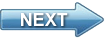Video tutorial on how to create device discovery in C#
This video demonstrates how you can find your IP camera on your local network and your USB camera on your PC in C#. You will see how you can download the Ozeki Camera SDK from the official website. Then how you can integrate the SDK in a Visual Studio solution as a reference. In the later chapters for the connection you will need to know what is the address of your camera and how you can reach it.
 |
 |
 |
Download Video: | TutorialVideo2.zip |
 |
Download source code: | Device_Discovery_2.zip |
DISCLAIMER: Please note that the following features will only work if your IP camera supports the given functionality. So please check the user manual of your IP camera to make sure it supports the feature that you wish to implement in C#.
Transcript
Welcome to the Ozeki Camera SDK video guide tutorial part two. In this chapter We will create a simple project in C# to discover all the USB cameras on our computer, and discover all the available IP Cameras on the network.
This is the 2. video guide from our C# .NET camera tutorial series, in which we present how to use Ozeki Camera SDK to develop different kind of camera solutions.
This SDK is:
- ONVIF compliant
- Easy to use
- All purpose tool
Whether you're a beginner or an experienced C# developer you will certainly be able to implement the solutions presented in these tutorial videos, if you use this Camera SDK. This is gonna be a great video series. They contain short and practical code explanations.
This video will be exciting and fun. I hope you will enjoy it.
In this video the main steps are the following:
- First step - Download the SDK from the website
- Second step - Create WPF solution in Visual Studio
- Third step - Implementing the device discovery application
- and finally the Fourth step - Check the result and we try out our application
And let's start now with the step one.
Before we start the developing we will need the Ozeki Camera SDK. You can download it on the www.camera-sdk.com. You need registrate yourself, whic means add a name, email address and a reason why you need this SDK. After that you will get the downloading link. The installation is simple, but if you are not sure you can find a description on the Quick Start section of on our website.
First, we have to create a new WPF solution in Visual Studio. Click on the New Project button and choose the WPF project and give a name and select the folder. When the project is opened, we have to add the OzekiSDK.dll and the System.Drawing.dll as a reference. When you found the file push down the OK button. We can see them in the reference list.
We will need 2 controls to handle our project. We need a Listbox, which will contain all available device and a Button to start the discovery and also need a Click event to button control and i resize our application and create the button click event.
And now let's start to write the source code. we have to add 3 namespaces:
- Ozeki.Media.IPCamera
- Ozeki.Media.IPCamera.Discovery
- Ozeki.Media.MediaHandlers.Video
Need an invoke method to access the GUI thread. Name is GuiThread.
After that, I create a method to get all USB cameras which are connected to my computer, and add them to the elements of the ListBox control.
I create a new method to get all available IP cameras on the network and I have to subscribe to an event which will get the devices.
Now I add a new event, this event will execute when the IPCameraFactory.DiscoverDevices method find a new IP camera and after that i add the device to the listbox.
In the DiscoverButton click event first I clear the listbox items (and) after that I call the 2 methods, I wrote previously. GetUsbCameras and GetIpCameras methods.
Now we are ready, let's try out our application. I click on the Discover button and the discovery is starting.
The result is I have two connected USB cameras to my computer, and the device discovery found two IP cameras on the network.
Now I unplug the USB camera, and I click on the discovery button again. The result is, I have 2 IP cameras and one USB camera. It is working perfectly. This is a good and easy way to find all the camera devices.
I hope you enjoyed the video.
If you liked this video and you want to learn more about further great solutions provided by Ozeki Camera SDK, then download the trial version from our website www.camera-sdk.com and follow our tutorial videos. For more information check out our website, and if you have any questions, send us an email to info@camera-sdk.com.
In the next chapter i will build a camera viewer application, that can be used to connect to an USB camera, and an ipcamera and to display its image. If you liked this video subscribe to our youtube channel. See you in the next video. Bye.