How to handle alarms by recording video clip and sending it as an e-mail in C#
This example demonstrates how to record a video and send it as an e-mail in C# when motion has been detected. To implement this example, you must have Ozeki Camera SDK installed, and a reference to OzekiSDK.dll should be added to your Visual Studio project.
How to handle alarms by recording a video and sending it as an email using C#?
To establish the connection properly between your application and an IP camera you should apply the same code snippet what you have used in the example (How to connect to an IP camera device using C#?). Important: you should study this article in order to find out how to setup your Windows Forms/WPF Application correctly.
Getting started
To get started it is recomended to Download and Install the latest version of Ozeki Camera SDK. After installation you can find the example code discussed in this page with full source code in the following location on your harddisk:
| Download Ozeki Camera SDK: | https://camera-sdk.com/p_6513-download-onvif-ozeki-camera-sdk-for-c-sharp.html |
| Windows forms version: | C:\Program Files\Ozeki\Ozeki SDK\examples.zip\Examples\Other\Motion_Detection_Video_Email_WF\Motion_Detection_Video_Email_WF.sln |
| WPF version: | C:\Program Files\Ozeki\Ozeki SDK\examples.zip\Examples\Other\Motion_Detection_Video_Email_WPF\Motion_Detection_Video_Email_WPF.sln |
To compile this example you will need Microsoft Visual Studio installed on your computer.
It's also recommended to visit the How to setup viewer side motion detection and How to handle alarms by taking a snapshot picture and sending it as e-mail articles before you begin to study and use this functionality.
The additional statements and methods of this example are the following:
private void _motionDetector_MotionDetection(object sender, MotionDetectionEvent e)[...]
With this method we are able to react for the events of the motion detector object (whenever the IP camera detects motion we are realizing the event).
private void StartVideoCapture()[...]
This method will be called within the previous method and is going to capture the video because of the detected motion.
private void Mpeg4Recorder_MultiplexFinished(object sender, Ozeki.VoIP.VoIPEventArgs<bool> e)[...]
With this method we are able to subscribe to the events of the multiplexing process and when it's over we are going to call the sendEmail() method.
private void StopVideoCapture()[...]
This method is going to stop the video capturing process.
private void SendEmail()[...]
Finally, the captured video must be sent to the requested email address.
Notice, that in the motionDetector_MotionDetection() method you can modify the time period how long the camera should capture the actual video. The default value is 10000 (given in milliseconds). It's possible that the scanning process will take some extra time so the next detected scene won't be captured instantly.
Recording a video clip and sending it as an e-mail example in C#
| Windows Form | WPF |
Windows forms version
Form1.cs
using System;
using System.Drawing;
using System.IO;
using System.Net;
using System.Net.Mail;
using System.Net.Mime;
using System.Windows.Forms;
using Ozeki.Media;
using Ozeki.Camera;
using Timer = System.Timers.Timer;
namespace OnvifIPCameraMotionDetection08
{
public partial class Form1 : Form
{
private IIPCamera _camera;
private DrawingImageProvider _imageProvider;
private MediaConnector _connector;
private VideoViewerWF _videoViewerWf;
private MotionDetector _motionDetector;
private MPEG4Recorder _mpeg4Recorder;
private string _actualFilePath;
private bool _videoCaptured;
public Form1()
{
InitializeComponent();
_connector = new MediaConnector();
_motionDetector = new MotionDetector();
_motionDetector.MotionDetection += _motionDetector_MotionDetection;
_motionDetector.MotionColor = MotionColor.Red;
_motionDetector.HighlightMotion = HighlightMotion.Highlight;
_imageProvider = new DrawingImageProvider();
SetVideoViewer();
}
private void SetVideoViewer()
{
_videoViewerWf = new VideoViewerWF
{
Size = new Size(260, 180),
BackColor = Color.Black,
TabStop = false,
FlipMode = FlipMode.None,
Location = new Point(35, 25),
Name = "_videoViewerWf"
};
CameraBox.Controls.Add(_videoViewerWf);
}
private void button_Connect_Click(object sender, EventArgs e)
{
_camera=new IPCamera("192.168.112.109:8080","user","qwe123");
_connector.Connect(_camera.VideoChannel, _motionDetector);
_connector.Connect(_motionDetector, _imageProvider);
_videoViewerWf.SetImageProvider(_imageProvider);
_videoViewerWf.Start();
_camera.Start();
_motionDetector.Start();
}
private void _motionDetector_MotionDetection(object sender, MotionDetectionEvent e)
{
if (e.Detection)
{
if (_videoCaptured) return;
InvokeGui(() => label_Motion.Text = "Motion detected");
StartVideoCapture();
_videoCaptured = true;
var timer = new Timer();
timer.Elapsed += ElapsedMotion;
timer.Interval = 10000;
timer.AutoReset = false;
timer.Start();
}
else
InvokeGui(() => label_Motion.Text = "Motion ended");
}
private void ElapsedMotion(object sender, System.Timers.ElapsedEventArgs e)
{
var timer = sender as Timer;
if (timer != null)
{
timer.Stop();
timer.Dispose();
}
StopVideoCapture();
}
private void StartVideoCapture()
{
var date = DateTime.Now.Year + "y-" + DateTime.Now.Month + "m-" + DateTime.Now.Day + "d-" +
DateTime.Now.Hour + "h-" + DateTime.Now.Minute + "m-" + DateTime.Now.Second + "s";
_actualFilePath = date + ".mp4";
_mpeg4Recorder = new MPEG4Recorder(_actualFilePath);
_mpeg4Recorder.MultiplexFinished += Mpeg4Recorder_MultiplexFinished;
_connector.Connect(_camera.AudioChannel, _mpeg4Recorder.AudioRecorder);
_connector.Connect(_camera.VideoChannel, _mpeg4Recorder.VideoRecorder);
}
private void Mpeg4Recorder_MultiplexFinished(object sender, Ozeki.VoIP.VoIPEventArgs<bool> e)
{
var recorder = sender as MPEG4Recorder;
_connector.Disconnect(_camera.AudioChannel, recorder.AudioRecorder);
_connector.Disconnect(_camera.VideoChannel, recorder.VideoRecorder);
recorder.Dispose();
if (!_videoCaptured) return;
SendEmail();
_videoCaptured = false;
}
private void StopVideoCapture()
{
_mpeg4Recorder.Multiplex();
_connector.Disconnect(_camera.AudioChannel, _mpeg4Recorder.AudioRecorder);
_connector.Disconnect(_camera.VideoChannel, _mpeg4Recorder.VideoRecorder);
}
private void SendEmail()
{
try
{
var fromAddress = new MailAddress("from@gmail.com", "OZEKI");
var toAddress = new MailAddress("to@gmail.com", "OZEKI");
const string fromPassword = "myPassword";
const string subject = "Alarm Video";
const string body = "Motion detected";
var attachmentFilename = _actualFilePath;
var attachment = new Attachment(attachmentFilename, MediaTypeNames.Application.Octet);
if (attachmentFilename != null)
{
ContentDisposition disposition = attachment.ContentDisposition;
disposition.CreationDate = File.GetCreationTime(attachmentFilename);
disposition.ModificationDate = File.GetLastWriteTime(attachmentFilename);
disposition.ReadDate = File.GetLastAccessTime(attachmentFilename);
disposition.FileName = Path.GetFileName(attachmentFilename);
disposition.Size = new FileInfo(attachmentFilename).Length;
disposition.DispositionType = DispositionTypeNames.Attachment;
}
var smtp = new SmtpClient
{
Host = "smtp.gmail.com",
Port = 587,
EnableSsl = true,
DeliveryMethod = SmtpDeliveryMethod.Network,
UseDefaultCredentials = false,
Credentials = new NetworkCredential(fromAddress.Address, fromPassword)
};
using (var message = new MailMessage(fromAddress, toAddress)
{
Subject = subject,
Body = body
})
{
message.Attachments.Add(attachment);
smtp.Send(message);
MessageBox.Show("E-mail has been successfully sent");
}
}
catch (Exception exception)
{
MessageBox.Show("Error: " + exception.Message);
}
}
private void InvokeGui(Action action)
{
BeginInvoke(action);
}
}
}
Please note that none of the cancel and disconnect methods are included in the example because of the demonstrating intent and briefness of the article.
GUI
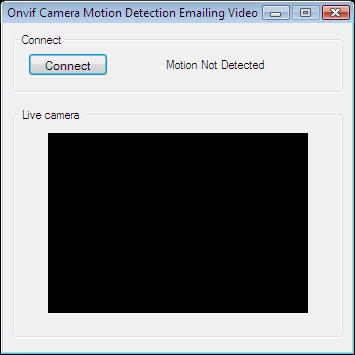
After the successful implementation of the functions and the GUI elements, the application will work properly. Pressing the connect button will load in the image of the IP camera device connected to your PC into the panel that you can see on the picture. When the motion detector detects motion, the motion label text will be changed.
Below you can find the code that belongs to the interface of the previously presented application. With the help of this section your Windows Forms Application will be able to work properly.
Form1.Designer.cs
namespace OnvifIPCameraMotionDetection08
{
partial class Form1
{
private System.ComponentModel.IContainer components = null;
protected override void Dispose(bool disposing)
{
if (disposing && (components != null))
{
components.Dispose();
}
base.Dispose(disposing);
}
private void InitializeComponent()
{
this.groupBox1 = new System.Windows.Forms.GroupBox();
this.label_Motion = new System.Windows.Forms.Label();
this.button_Connect = new System.Windows.Forms.Button();
this.CameraBox = new System.Windows.Forms.GroupBox();
this.label1 = new System.Windows.Forms.Label();
this.groupBox1.SuspendLayout();
this.SuspendLayout();
//
// groupBox1
//
this.groupBox1.Controls.Add(this.label1);
this.groupBox1.Controls.Add(this.label_Motion);
this.groupBox1.Controls.Add(this.button_Connect);
this.groupBox1.Location = new System.Drawing.Point(10, 10);
this.groupBox1.Name = "groupBox1";
this.groupBox1.Size = new System.Drawing.Size(330, 60);
this.groupBox1.TabIndex = 0;
this.groupBox1.TabStop = false;
this.groupBox1.Text = "Connect";
//
// label_Motion
//
this.label_Motion.AutoSize = true;
this.label_Motion.Location = new System.Drawing.Point(218, 25);
this.label_Motion.Name = "label_Motion";
this.label_Motion.Size = new System.Drawing.Size(102, 13);
this.label_Motion.TabIndex = 7;
this.label_Motion.Text = "Motion not detected";
//
// button_Connect
//
this.button_Connect.Font = new System.Drawing.Font("Microsoft Sans Serif", 8.5F, System.Drawing.FontStyle.Regular, System.Drawing.GraphicsUnit.Point, ((byte)(238)));
this.button_Connect.ForeColor = System.Drawing.Color.Black;
this.button_Connect.Location = new System.Drawing.Point(15, 20);
this.button_Connect.Name = "button_Connect";
this.button_Connect.Size = new System.Drawing.Size(80, 23);
this.button_Connect.TabIndex = 6;
this.button_Connect.Text = "Connect";
this.button_Connect.UseVisualStyleBackColor = true;
this.button_Connect.Click += new System.EventHandler(this.button_Connect_Click);
//
// CameraBox
//
this.CameraBox.Location = new System.Drawing.Point(10, 85);
this.CameraBox.Name = "CameraBox";
this.CameraBox.Size = new System.Drawing.Size(330, 230);
this.CameraBox.TabIndex = 3;
this.CameraBox.TabStop = false;
this.CameraBox.Text = "Live camera ";
//
// label1
//
this.label1.AutoSize = true;
this.label1.Location = new System.Drawing.Point(161, 25);
this.label1.Name = "label1";
this.label1.Size = new System.Drawing.Size(42, 13);
this.label1.TabIndex = 8;
this.label1.Text = "Motion:";
//
// Form1
//
this.AutoScaleDimensions = new System.Drawing.SizeF(6F, 13F);
this.AutoScaleMode = System.Windows.Forms.AutoScaleMode.Font;
this.ClientSize = new System.Drawing.Size(349, 329);
this.Controls.Add(this.CameraBox);
this.Controls.Add(this.groupBox1);
this.FormBorderStyle = System.Windows.Forms.FormBorderStyle.FixedDialog;
this.MaximizeBox = false;
this.Name = "Form1";
this.StartPosition = System.Windows.Forms.FormStartPosition.CenterScreen;
this.Text = "Onvif Camera Motion Detection Emailing Video";
this.groupBox1.ResumeLayout(false);
this.groupBox1.PerformLayout();
this.ResumeLayout(false);
}
private System.Windows.Forms.GroupBox groupBox1;
private System.Windows.Forms.Button button_Connect;
private System.Windows.Forms.GroupBox CameraBox;
private System.Windows.Forms.Label label_Motion;
private System.Windows.Forms.Label label1;
}
}
WPF version
MainWindow.xaml.cs
using System;
using System.IO;
using System.Net;
using System.Net.Mail;
using System.Net.Mime;
using System.Timers;
using System.Windows;
using Ozeki.Media;
using Ozeki.Camera;
namespace OnvifIPCameraMotionDetection08Wpf
{
///
/// Interaction logic for MainWindow.xaml
///
public partial class MainWindow : Window
{
private IIPCamera _camera;
private DrawingImageProvider _drawingImageProvider;
private MediaConnector _connector;
private MotionDetector _motionDetector;
private MPEG4Recorder _mpeg4Recorder;
private string _actualFilePath;
private bool _videoCaptured;
public MainWindow()
{
InitializeComponent();
_drawingImageProvider = new DrawingImageProvider();
_connector = new MediaConnector();
_motionDetector = new MotionDetector();
_motionDetector.HighlightMotion = HighlightMotion.Highlight;
_motionDetector.MotionColor = MotionColor.Red;
_motionDetector.MotionDetection += _motionDetector_MotionDetection;
videoViewer.SetImageProvider(_drawingImageProvider);
}
private void Connect_Click(object sender, RoutedEventArgs e)
{
_camera=new IPCamera("192.168.112.109:8080","user","qwe123");
_connector.Connect(_camera.VideoChannel, _motionDetector);
_connector.Connect(_motionDetector, _drawingImageProvider);
videoViewer.Start();
_camera.Start();
_motionDetector.Start();
}
private void _motionDetector_MotionDetection(object sender, MotionDetectionEvent e)
{
if (e.Detection)
{
if (_videoCaptured) return;
InvokeGuiThread(() => label_Motion.Content = "Motion detected");
StartVideoCapture();
_videoCaptured = true;
var timer = new Timer();
timer.Elapsed += ElapsedMotion;
timer.Interval = 10000;
timer.AutoReset = false;
timer.Start();
}
else
InvokeGuiThread(() => label_Motion.Content = "Motion ended");
}
private void ElapsedMotion(object sender, ElapsedEventArgs e)
{
var timer = sender as Timer;
if (timer != null)
{
timer.Stop();
timer.Dispose();
}
StopVideoCapture();
}
private void StartVideoCapture()
{
var date = DateTime.Now.Year + "y-" + DateTime.Now.Month + "m-" + DateTime.Now.Day + "d-" +
DateTime.Now.Hour + "h-" + DateTime.Now.Minute + "m-" + DateTime.Now.Second + "s";
_actualFilePath = date + ".mp4";
_mpeg4Recorder = new MPEG4Recorder(_actualFilePath);
_mpeg4Recorder.MultiplexFinished += Mpeg4Recorder_MultiplexFinished;
_connector.Connect(_camera.AudioChannel, _mpeg4Recorder.AudioRecorder);
_connector.Connect(_camera.VideoChannel, _mpeg4Recorder.VideoRecorder);
InvokeGuiThread(() => label_Video.Content = "started");
}
private void Mpeg4Recorder_MultiplexFinished(object sender, Ozeki.VoIP.VoIPEventArgs<bool> e)
{
InvokeGuiThread(() => label_Video.Content = "completed");
var recorder = sender as MPEG4Recorder;
_connector.Disconnect(_camera.AudioChannel, recorder.AudioRecorder);
_connector.Disconnect(_camera.VideoChannel, recorder.VideoRecorder);
recorder.Dispose();
if (!_videoCaptured) return;
SendEmail();
_videoCaptured = false;
}
private void StopVideoCapture()
{
_mpeg4Recorder.Multiplex();
_connector.Disconnect(_camera.AudioChannel, _mpeg4Recorder.AudioRecorder);
_connector.Disconnect(_camera.VideoChannel, _mpeg4Recorder.VideoRecorder);
}
private void SendEmail()
{
try
{
var fromAddress = new MailAddress("from@gmail.com", "OZEKI");
var toAddress = new MailAddress("to@gmail.com", "OZEKI");
const string fromPassword = "myPassword";
const string subject = "Alarm Video";
const string body = "Motion detected";
var attachmentFilename = _actualFilePath;
var attachment = new Attachment(attachmentFilename, MediaTypeNames.Application.Octet);
if (attachmentFilename != null)
{
ContentDisposition disposition = attachment.ContentDisposition;
disposition.CreationDate = File.GetCreationTime(attachmentFilename);
disposition.ModificationDate = File.GetLastWriteTime(attachmentFilename);
disposition.ReadDate = File.GetLastAccessTime(attachmentFilename);
disposition.FileName = Path.GetFileName(attachmentFilename);
disposition.Size = new FileInfo(attachmentFilename).Length;
disposition.DispositionType = DispositionTypeNames.Attachment;
}
var smtp = new SmtpClient
{
Host = "smtp.gmail.com",
Port = 587,
EnableSsl = true,
DeliveryMethod = SmtpDeliveryMethod.Network,
UseDefaultCredentials = false,
Credentials = new NetworkCredential(fromAddress.Address, fromPassword)
};
using (var message = new MailMessage(fromAddress, toAddress)
{
Subject = subject,
Body = body
})
{
message.Attachments.Add(attachment);
smtp.Send(message);
InvokeGuiThread(() => label_Email.Content = "Successfully sent");
MessageBox.Show("E-mail has been successfully sent");
}
}
catch (Exception exception)
{
InvokeGuiThread(() => label_Email.Content = "Error during sending");
MessageBox.Show("Error: " + exception.Message);
}
}
private void InvokeGuiThread(Action action)
{
Dispatcher.BeginInvoke(action);
}
}
}
Please note that none of the cancel and disconnect methods are included in the example because of the demonstrating intent and briefness of the article.
GUI
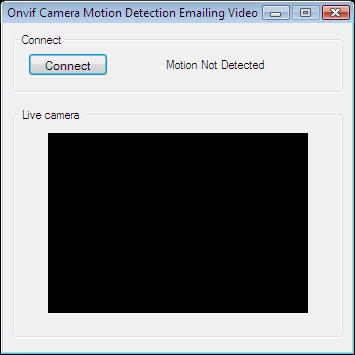
After the successful implementation of the functions and the GUI elements, the application will work properly. Pressing the connect button will load in the image of the IP camera device connected to your PC into the panel that you can see on the picture. When the motion detector detects motion, the motion label text will be changed.
Below you can find the code that belongs to the interface of the previously presented application. With the help of this section your WPF Application will be able to work properly.
MainWindow.xaml
<Window x:Class="OnvifIPCameraMotionDetection08Wpf.MainWindow"
xmlns="http://schemas.microsoft.com/winfx/2006/xaml/presentation"
xmlns:x="http://schemas.microsoft.com/winfx/2006/xaml"
xmlns:controls="clr-namespace:Ozeki.Media;assembly=OzekiSDK"
Title="Motion detection snapshot" Height="415" Width="336" ResizeMode="CanMinimize" WindowStartupLocation="CenterScreen">
<Grid>
<GroupBox Header="Live camera" HorizontalAlignment="Left" Margin="12,141,0,0" VerticalAlignment="Top" Height="226" Width="308">
<Grid HorizontalAlignment="Left" Height="204" VerticalAlignment="Top" Width="296">
<controls:VideoViewerWPF Name="videoViewer" HorizontalAlignment="Stretch" VerticalAlignment="Stretch" Background="Black"/>
</Grid>
</GroupBox>
<Button Content="Connect" HorizontalAlignment="Left" Margin="12,12,0,0" VerticalAlignment="Top" Width="75" Click="Connect_Click"/>
<GroupBox Header="Motion alarm" HorizontalAlignment="Left" Margin="92,12,0,0" VerticalAlignment="Top" Height="124" Width="226">
<Grid HorizontalAlignment="Left" Height="102" VerticalAlignment="Top" Width="216" Margin="0,0,-2,0">
<Grid.RowDefinitions>
<RowDefinition Height="1*"/>
<RowDefinition Height="1*"/>
<RowDefinition Height="1*"/>
</Grid.RowDefinitions>
<Label Content="Motion:" HorizontalAlignment="Left" VerticalAlignment="Center"/>
<Label x:Name="label_Motion" Content="" HorizontalAlignment="Right" VerticalAlignment="Center"/>
<Label Content="Video recording:" HorizontalAlignment="Left" VerticalAlignment="Center" Grid.Row="1"/>
<Label x:Name="label_Video" Content="" HorizontalAlignment="Right" VerticalAlignment="Center" Grid.Row="1"/>
<Label Content="E-mail sending:" HorizontalAlignment="Left" VerticalAlignment="Center" Grid.Row="2"/>
<Label x:Name="label_Email" Content="" HorizontalAlignment="Right" VerticalAlignment="Center" Grid.Row="2"/>
</Grid>
</GroupBox>
</Grid>
</Window>
DISCLAIMER: Please note that the following features will only work if your IP camera supports the given function. You should check the user manual of your IP camera to make sure it supports the feature that you wish to implement in C#.
Related Pages
FAQ
Below you can find the answers for the most frequently asked questions related to this topic:
-
How can I get the URL of the camera?
You can get the URL from the producer of the camera. (In the 10th tutorial you can find information on how to create an own IP camera discoverer program.)
-
I have not managed to build the solution. How to solve it?
- Please set the Target framework property of the project to .NET 4.0.
- You should add the System.Drawing.dll and the OzekiSDK.dll to the references of the solution.
- Please import the missing classes.
-
I sent a video but I didn't get the email at once. Why?
- The mail server is overloaded permanently.
- The uploading speed is low.
