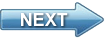Video tutorial on Object detection- Edge detection
This video present what is Edge detection used for and how can you detect edges with this application. In the video you will see how you can download the Ozeki Camera SDK from the official website. Then how you can integrate the SDK in a Visual Studio solution as a reference.
You can follow the video tutorial series, by starting with the first of them:
 |
 |
 |
Download Video: | Edge_detection_tutorial.mp4 |
DISCLAIMER: Please note that the following features will only work if your IP camera supports the given functionality. So please check the user manual of your IP camera to make sure it supports the feature that you wish to implement in C#.
Transcript
Welcome to the Ozeki Camera SDK video tutorial on computer vision. This is the fourth video of this series. In this video you will see a step-by-step tutorial on how does an edge detecting application works. I hope you will like this tutorial.
First let me tell you exactly what is edge detection and what is it used for.
Edge detection is one of the main parts of image analysis, image and computer vision technology.
Edge detection can be used to capture changes in a wide scale.
With the help of edge detection you can capture discontinuities on surfaces, changes and variations which can be extremely helpful in the branch of construction or even in face recognition.
Discontinuities can be easily captured with the edge detection function; it is possible to use it for checking different devices for defects or even food pack checks.
Before I start let me give you a brief introduction on the Ozeki Camera SDK.
This software development kit is really easy to use. One of its great advantages is that it is ONVIF compliant. Moreover it is an all purpose tool.
No matter if you don't have any experience in C# development I'm sure you will easily be able to implement the solution shown in this video.
There are some tools which are necessary to have before you start the implementation of any computer vision solution.
You will need to have:
- A Windows computer
- .NET framework
- A Visual Studio 2010 or newer
- Some kind of camera
- And the Ozeki Camera SDK software
If you have these requirements then you are ready to implement great computer vision solutions.
First we need to download the Ozeki Camera SDK from the www.camera-sdk.com website. On the homepage you click on the download menu then you click on the link and fill in the form with your name and e-mail address.
Once the download is ready we install the software. The installation is pretty simple. You just need to click on the next button then install. The installation will take a couple of minutes though. When the installation is done you click on the finish button and here we can see the Ozeki Camera SDK software product running on our computer.
Now you need to open the Visual Studio. After opening the Visual Studio project you have to add the OzekiSDK.dll to the references. You can do it in the Solution explorer, click on the References, Right Click, Add references. Here you can select the OzekiSDK.dll.
On the How to achieve edge detection in C# webpage we can see the path where we can access this example program.
Let's open the example program in Visual Studio.
Now the fun part begins!
First of all this is the GUI of the edge detecting application.
Now let's dig deeper in the codes!
First we have to add the Ozeki.Media.MediaHandlers.Video.CV.Processer namespace. We have to apply the using lines to qualify the namespace.
The next step is to provide the global variable in the public partial class.
First we should provide the WebCamera_webCamera instance with which we can get the images of the camera device.
Secondly the MediaConnector_connector which connects to the mediahandlers
Then provide the ImageProcesserHandler_imageProcesserHandler which operates with the instances on the incoming video.
We have to apply the IEdgeDetector member which stands for the recognition.
With the help of a frame capture function we can set the sequence of the processing.
The VideoViewer is a WinForms User Control and enables you to show the video on the GUI.
The last member of the class is DrawingImageProvider which creates WinForms Images for the VideoViewer from the images of the camera device.
Now let's see the methods we have to use.
In the Init() method the initialization of the members takes place. Here we can create an instance for the FrameCapture and the IEdgeDetector.
The SetVideoViewers() method generates the circumstances of displaying the video. The originalView control will display the image from the camera, and the processedView control will display the detected edges from the camera.
The InitDetectorFields() method uses the settings of the IEdgeDetector to complete the TextBox-es on the GUI.
The ConnectWebcam()method is used when we want to connect the mediahandlers and to receive the original and the processed images from the webcamera.
The last method is the Start() method which is responsible for starting the camera device and the video displays on the GUI.
In this part we can provide some configuration for the LineDetector. We can set the values of finding strong edges, the pixels of the edges and we can decide the color as well.
Now I connect a USB camera to my computer.
Here we can see the original and the processed image where we can see the edge detection. And now I stop the application.
As we can see this is a great camera SDK. First of all it is ONVIF compliant which is a really good feature. Plus it is easy to use. That is a great advantage. And last but not least it is an all purpose tool which is such a useful feature.
If you liked this video and want to learn more about our other great solutions and want to get some more information then visit our website at www.camera-sdk.com, download the trial version of the Ozeki Camera SDK and follow our tutorial videos.
If you have any questions then send us an e-mail to the info@camera-sdk.com.
In the next video you will see a step-by-step tutorial in connection with object categorization.
Thanks for watching! I hope to see you next time.